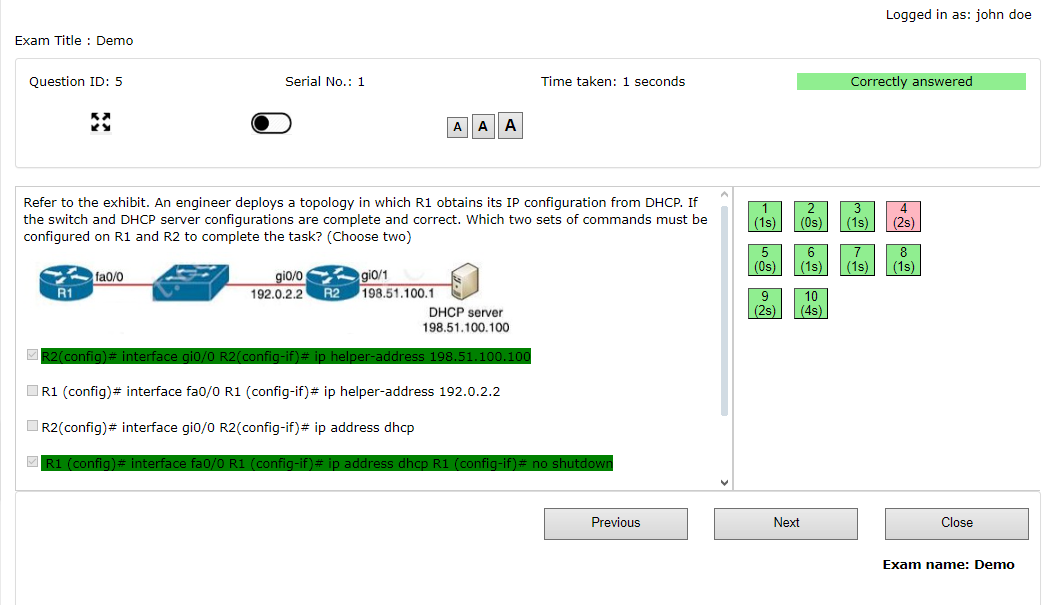Once the candidate has finished taking the exam his/her performance will be displayed in the "Grade" screen as shown below

Various information/feature available on Grade screen are :
Date and Time : These fields show the date and time on which exam was taken.
1. Student Details
1.1 Student Name : This field show the name of the student who has taken the exam.
1.2. Roll Number : This field show the roll number of the student who has taken the exam.
1.3 Email Id : This field show the email address of the student who has taken the exam.
2. Exam Details
2.1 Exam Name : Name of the exam taken.
2.2 Exam Code: Code of the exam taken.
2.3 Result : This field will display if the candidate has passed or Failed the exam based on the score obtained in the exam.
3. Score Details
3.1 Max score : This field shows the maximum score that can be obtained in the exam. (Value can be set by instructor in Exam Configuration)
3.2 Pass score : This field shows the minimum score required to pass the exam. (Value can be set by instructor in Exam Configuration)
3.3 Score Obtained : This field shows the score which was obtained by the candidate in exam taken.
4. Category Wise Scoring
This section lists all the categories (topics) and the subcategories from which questions were present in the exam and how much the candidate scored in each category or subcategory.
4.1 Score Obtained : This field shows the score which was obtained by the candidate in the category or subcategory.
4.2 Percentage Obtained : This field shows the percentage which was obtained by the candidate in the category or subcategory.
4.3 Max score : This field shows the maximum score that can be obtained in the category. (Value can be set by instructor.)
4.4 Pass score : This field shows the minimum score required to pass the category. (Value can be set by instructor)
4.5 Must Pass : This field shows if the category is set as must pass (candidate must pass this category to consider overall result pass)
5. Print : Use this option to print the candidate's performance in grade screen format. Use print menu options to show or hide headers and background colors.
6. Review Questions : Click on this button to view all the questions in the taken exam along with selected answers.